XP အတြက္သာရည္ရြယ္တာပါ။ အခုပို႔စ္က XP ေရာ vista, 7 အတြက္ပါ ရွင္းျပေပးတယ္။ ေခါင္းစဥ္နာမည္
ၾကည့္လိုက္တာသိပါတယ္။ ”enable or disable the CTRL+ALT+DELETE” တစ္ခ်ိဳ႕ကြန္ပ်ဴတာမွာ
ဖြင့္လိုက္တာနဲ႔ CTRL+ALT+DELETE ႏွိပ္မွပြင့္လာတယ္ ဒါမွမဟုတ္ မိမိစက္မွာ password ေတြခံထားရက္
သားနဲ႔ CTRL + ALT + DELETE ကိုႏွိပ္၍ administrator account ထဲသို႔သြားျပီး ၀င္ေရာက္ျပင္
ဆင္တာေတြရွိတတ္တယ္။
အဲလိုျပႆနာမ်ိဳးေတြအတြက္ က်ေနာ္တို႔ ”enable or disable the CTRL+ALT+DELETE” CTRL+
ALT+DELETE ကို ဖြင့္ခ်င္တာျဖစ္ေစ၊ ပိတ္ခ်င္တာျဖစ္ေစလုပ္ေဆာင္သင့္တဲ့အရာတစ္ခုျဖစ္တယ္။
လုပ္နည္းေလးကေတာ့ http://support.microsoft.comမွာ တင္ထားတဲ့အတိုင္းပါပဲ။ အဂၤလိပ္လို
ဆိုေပမယ့္ အေတာ္ရွင္းပါတယ္။ က်ေနာ္ပံုေလးနဲ႔ပါရွင္းေအာင္ထပ္ထည့္ေပးလိုက္တယ္။
For Windows XP, follow these steps:
1. Log on to the computer as an administrator.
2. Click Start, click Control Panel, and then double-click User Accounts.
3. Click Change the way users log on or off.
4. Click to select the Use the Welcome screen check box if you want to disable the CTRL+ALT+DELETE sequence.
Or
5. Click Start, click Run, type Control Userpasswords2, and then press ENTER.
Note You may receive the following dialog box:
You must be a member of the Administrators group on this computer to open User Accounts. You are logged on as user name, and this account is not a member of the Administrators group.
In this condition, you are required to type the user name and password when the system prompts the dialog box to type the user name and password of the administrator of the computer.
6. Click the Advanced tab.
7. In the Secure logon section, click to clear the Require users to press Ctrl+Alt+Delete check box if you want to disable the CTRL+ALT+DELETE sequence.
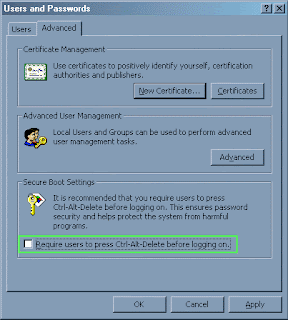
For Windows Vista and Windows 7, follow these steps:
1. Click Start, click Run, type Control Userpasswords2, and then press ENTER.
Note You are required to type the user name and password when the system prompts the dialog box to type the user name and password of the administrator of the computer.
2. Click the Advanced tab.
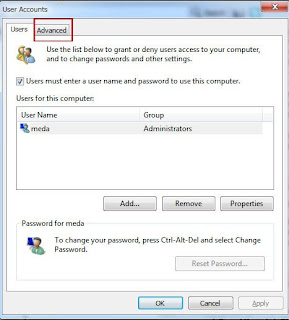
3. In the Secure logon section, click to clear the Require users to press Ctrl+Alt+Delete check box if you want to disable the CTRL+ALT+DELETE sequence.
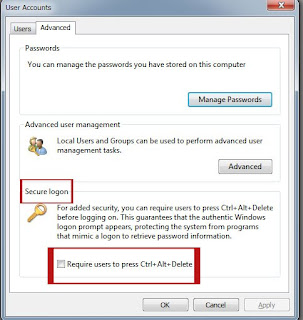
Note If the Advanced tab is not available, click Start, click Run, type control userpasswords2, and then click OK.
http://support.microsoft.com/kb/308226






0 comments:
Post a Comment